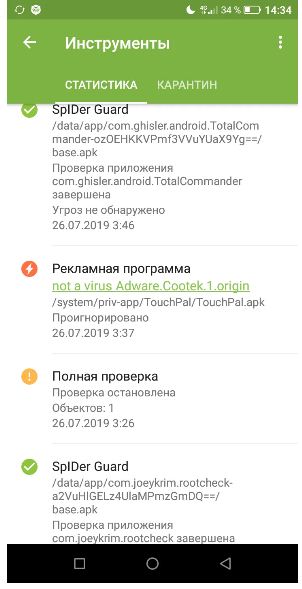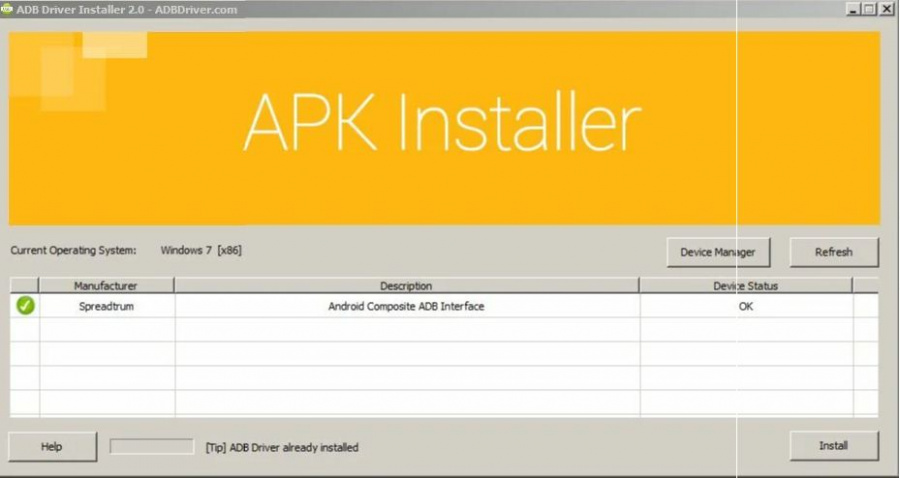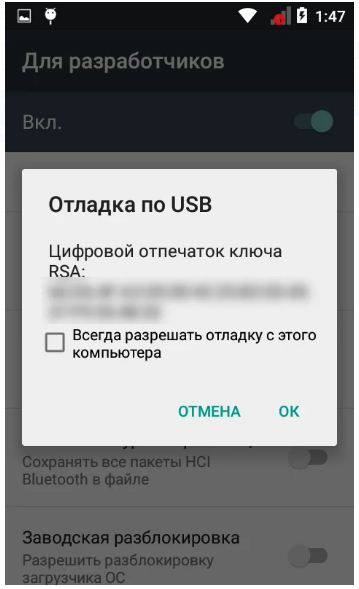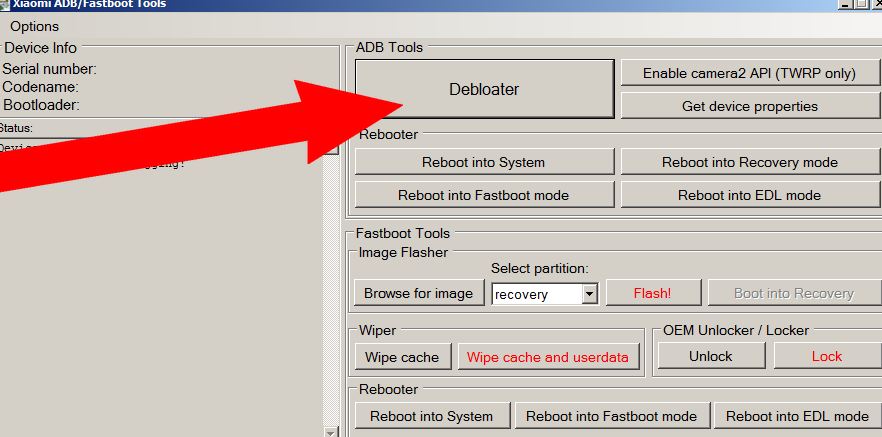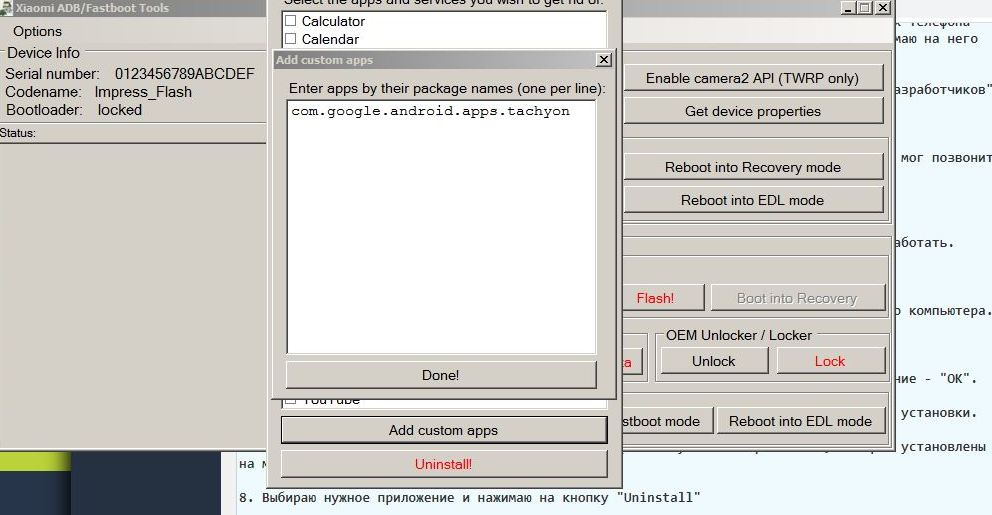First type. When they are told that the applications preinstalled on the smartphone are not removable, they accept it as a fact and resign themselves to the inevitable ...
Second type. When they are told that the applications preinstalled on the smartphone are not removable, they perceive it as a challenge.
Apparently, this application cannot be uninstalled in the usual way, it is not removable ...
"-Not removable ?! Well, hold my beer!"
Viruses in system applications
To understand this issue for the first time, I was forced by viruses. They were wired into just one of the system "non-removable" applications that were preinstalled in my cheap smartphone from the very beginning. The virus constantly downloaded and installed on the device, without my consent, some additional applications. These applications are constantly tricked to send SMS to short numbers. As a result, I ended up subscribing to some paid services that I did not need. The virus periodically directed me to sites with advertisements and paid subscriptions that I did not intend to visit.Antivirus, detected the infection and could tell me which file contains the Trojan. But he could not fix the root of the problem, because the application with the virus had a system status and it was impossible to delete it by pressing a button in the settings.
In this case, not a virus, but a potentially unwanted application. The antivirus swears at an adware that is hardcoded into the system keyboard preinstalled on the smartphone. But the antivirus cannot fix the problem because it is inside the system application and simply ignores it.
I managed to solve this problem in the following way, which is described below.
Since then, I have used this method two more times. When I bought a smartphone in a better way, there were no viruses in it, but there were preinstalled applications that I didn’t like and I didn’t want them to take up memory. When I crashed my smartphone and had to buy another one, I used this option again. In general, on three different devices from different of these manufacturers, this option helped me and I did not notice any additional problems from interfering with the system. However, I cannot guarantee the same effect in your case.
Therefore, I'll just tell you how I do it, and if you want to repeat it, do it at your own peril and risk ...
An important point: you need to carefully look at WHAT EXACTLY you are deleting. Removing some system applications can lead to unpredictable consequences and disrupt the functionality of the device. For example, when I once removed the system keyboard in this way, it turned out that I now have nothing to enter text, there is no other keyboard on the device. And even downloading a new keyboard is problematic because it still needs to be found in the playmarket. I was rescued by a voice search on Google, with its help I was able to directly go to the page of the desired application in the playmarket and immediately install the GBoard keyboard. It worked.
An important point: you need to carefully look at WHAT EXACTLY you are deleting. Removing some system applications can lead to unpredictable consequences and disrupt the functionality of the device. For example, when I once removed the system keyboard in this way, it turned out that I now have nothing to enter text, there is no other keyboard on the device. And even downloading a new keyboard is problematic because it still needs to be found in the playmarket. I was rescued by a voice search on Google, with its help I was able to directly go to the page of the desired application in the playmarket and immediately install the GBoard keyboard. It worked.
Used software
To work, you need to download two programs to your computer and one application to your smartphone.Computer programs is the driver installer https://disk.yandex.ru/d/R_IM2JYMSscWFQ for working with a smartphone via USB in debugging mode and a program that actually removes unnecessary applications https://disk.yandex.ru/d/J479ZhVTkPgq2A.
Smartphone app APK Inspector we may need it in the process to clarify some information, in more detail below. You need to install this application BEFORE starting work.
I remove non-removable applications from my smartphone
1. First, I activate the developer mode on the phone. To do this, in the phone settings I find the item with the system information "About phone" in it I find the software build number and click on it 10 times in a row. A message appears on the screen that developer mode is activated.2. Now I go back to the phone settings and see that the "For Developers" menu item has appeared there. In the section "for developers" I find the option "USB debugging", activate it.
3. I turn off the connection on the smartphone (deactivate the SIM cards) so that no one can call the smartphone during work and connect the smartphone to the computer via a USB cable.
4. Install and run the "ADBDriverInstaller" utility. On the computer screen, the window in which the status "Completed" indicates that you can work.
5. I run the "XiaomiADBFastbootTools" utility on the computer. It runs immediately without installation. A prompt appears on the smartphone screen to allow USB debugging from a connected computer.
The program window on the computer can be minimized. And on the smartphone you need to confirm the permission - "OK".
6. In the window that appears on the computer, I click on the "Debloater" button and see a list of applications that are installed on my smartphone.
7. I select the desired application and click on the "Uninstall" button
Arrow 1 - mark the application for deletion, 3 - remove the marked applications, 2 - if the application is not in the list, specify the package name manually
8. Unfortunately, the list may not be complete ... If the application I need is not in the list, I open the APP INSPECTOR application on my smartphone and find the necessary application in it.
9. Having found an application in the APP INSPECTOR list, I reveal information about the selected application. I am interested in the package name package name.
Found the required application in the App Inspector, here you can see the package name
10. In the program on the computer, I click the "Custom apps" button and in the window that opens, I write the name of the package from the desired application exactly as it is indicated in the APP Inspector. On a new line - you can specify another application, and so on ...
I specify the name of the package and click "Done" to return to the previous screen to remove the specified application
11. I click "Done" and "Uninstall"
Now you can disconnect your smartphone from your computer, turn off debug mode and developer mode, restart your smartphone and check the result.
I did it.
The only trouble that may arise, after the automatic update of the software from the manufacturer's server, the remote applications can be installed on the smartphone again. We'll have to do it all over again. I just don't update my smartphone system.
#smartphone #android #lifehack #lesson #manual