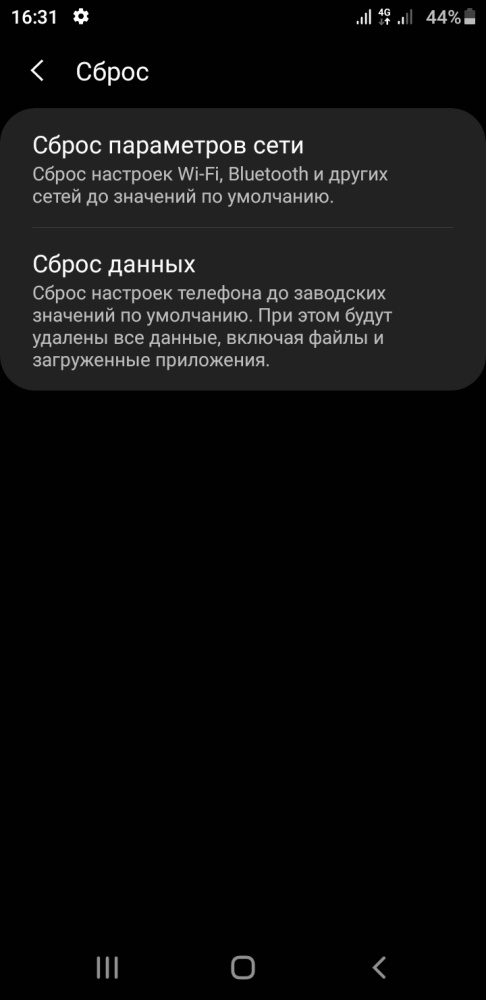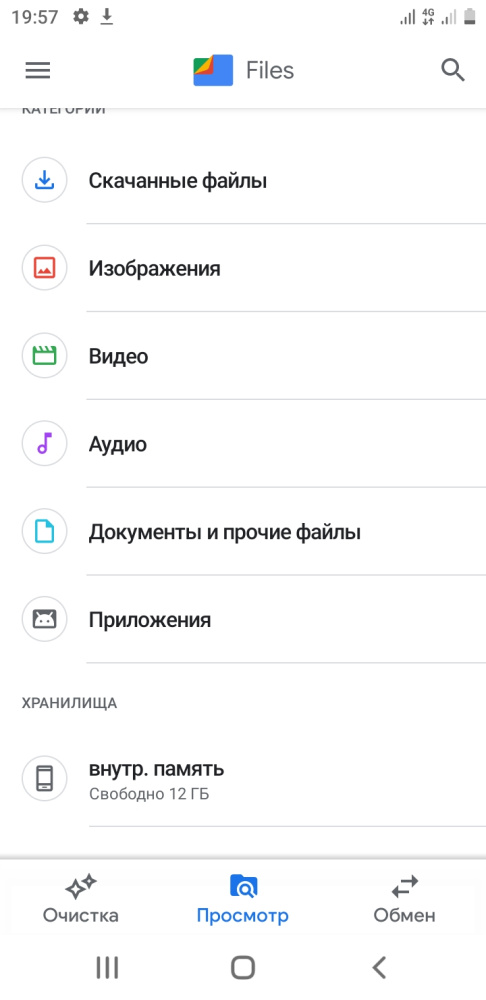Home Notes
If your smartphone is constantly running out of memory, resetting to factory settings is an extreme but effective measure.
If your smartphone is constantly running out of memory, resetting to factory settings is an extreme but effective measure.
What I just did not do to free up space on the internal storage of the smartphone. A year after the purchase and active use of the device, there were about 500 MB left. With such a balance, the system constantly notified about the lack of space, it was impossible to install a new application.
I transferred ALL files to a removable memory card, transferred ALL applications, except system ones, to a memory card. Even if some applications like WhatsApp at first did not allow themselves to be transferred to a memory card, I solved this problem and transferred it.
Cleared the cache and deleted image thumbnails. Removed unnecessary system applications.
The memory was released, but not for long...
Very soon, the freed up space was “eaten up” to the remainder of about 500 MB and there was not enough memory again.
It looked like this: a notification appears that there is not enough memory, I can’t install a new application due to lack of free space, the system prompts me to free up space and delete the excess, I agree and the system shows ... that there is actually nothing to delete! Everything that was possible, I already either deleted it or put it on a USB flash drive.
There is only one thing left - an extreme measure, namely, a reset to factory settings. I had to decide.
After the reset, it turned out that by default there are as many as 12 GB of free space on my smartphone (I cry with happiness). I already forgot that this is possible, in recent months there have been no more than 600 mb.
To reset your smartphone to factory settings, you must first save all important files to a memory card, make sure that you remember the login details for your Google account, which is now set up on your smartphone. If you don't remember, recover your password before resetting it, or at least make sure you have access to the phone number or backup mailbox through which you can restore access to this Google account. For after the reset, it will be necessary to first log into the same Google account that is configured on the smartphone before the reset. Make sure you have passwords for important accounts that you logged into via your smartphone, or they are copied to your Google account, or you can then restore access to them via SMS or email.
After that, to reset to factory settings, go to settings - system - reset - reset to factory settings (screenshot)
If there is no reset item in the smartphone settings, turn off the smartphone and press the power and volume up keys at the same time and wait a few seconds.
A menu should appear on a black background, where there is an item: wipe data / factory reset. Using the volume keys, select this item and press the power button to select.
After the reset, I had 12 gigabytes of free memory. After installing all applications, updating the system and all applications, 8 GB of memory remained.
I hope this will be enough for some long time, taking into account regular cache cleanings and other garbage.
Well, after that we begin to install all the necessary applications on a new one and restore accounts.
I transferred ALL files to a removable memory card, transferred ALL applications, except system ones, to a memory card. Even if some applications like WhatsApp at first did not allow themselves to be transferred to a memory card, I solved this problem and transferred it.
Cleared the cache and deleted image thumbnails. Removed unnecessary system applications.
The memory was released, but not for long...
Very soon, the freed up space was “eaten up” to the remainder of about 500 MB and there was not enough memory again.
It looked like this: a notification appears that there is not enough memory, I can’t install a new application due to lack of free space, the system prompts me to free up space and delete the excess, I agree and the system shows ... that there is actually nothing to delete! Everything that was possible, I already either deleted it or put it on a USB flash drive.
There is only one thing left - an extreme measure, namely, a reset to factory settings. I had to decide.
After the reset, it turned out that by default there are as many as 12 GB of free space on my smartphone (I cry with happiness). I already forgot that this is possible, in recent months there have been no more than 600 mb.
To reset your smartphone to factory settings, you must first save all important files to a memory card, make sure that you remember the login details for your Google account, which is now set up on your smartphone. If you don't remember, recover your password before resetting it, or at least make sure you have access to the phone number or backup mailbox through which you can restore access to this Google account. For after the reset, it will be necessary to first log into the same Google account that is configured on the smartphone before the reset. Make sure you have passwords for important accounts that you logged into via your smartphone, or they are copied to your Google account, or you can then restore access to them via SMS or email.
After that, to reset to factory settings, go to settings - system - reset - reset to factory settings (screenshot)
If there is no reset item in the smartphone settings, turn off the smartphone and press the power and volume up keys at the same time and wait a few seconds.
A menu should appear on a black background, where there is an item: wipe data / factory reset. Using the volume keys, select this item and press the power button to select.
After the reset, I had 12 gigabytes of free memory. After installing all applications, updating the system and all applications, 8 GB of memory remained.
I hope this will be enough for some long time, taking into account regular cache cleanings and other garbage.
Well, after that we begin to install all the necessary applications on a new one and restore accounts.