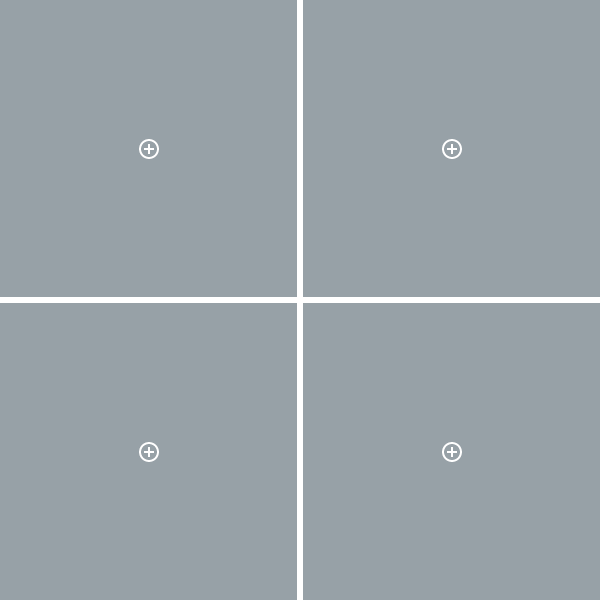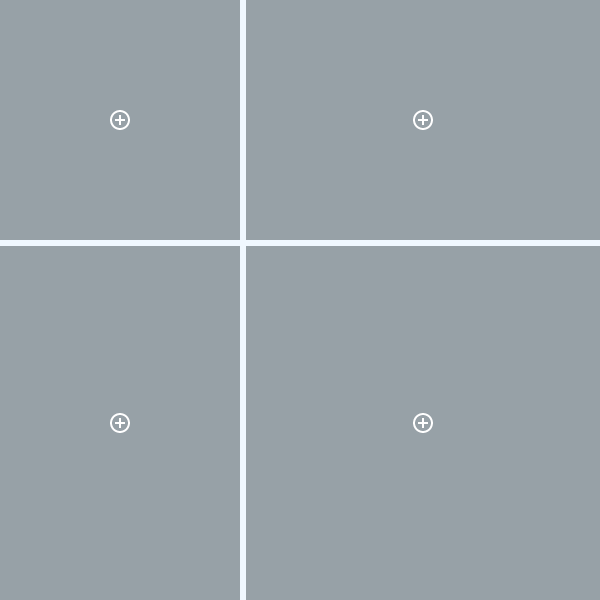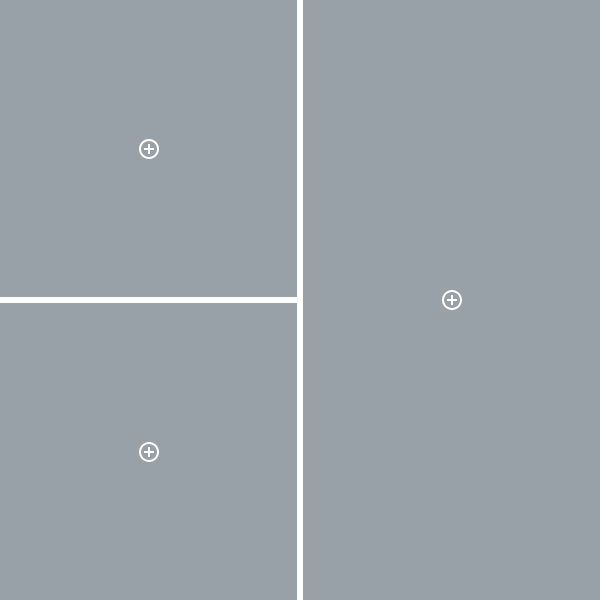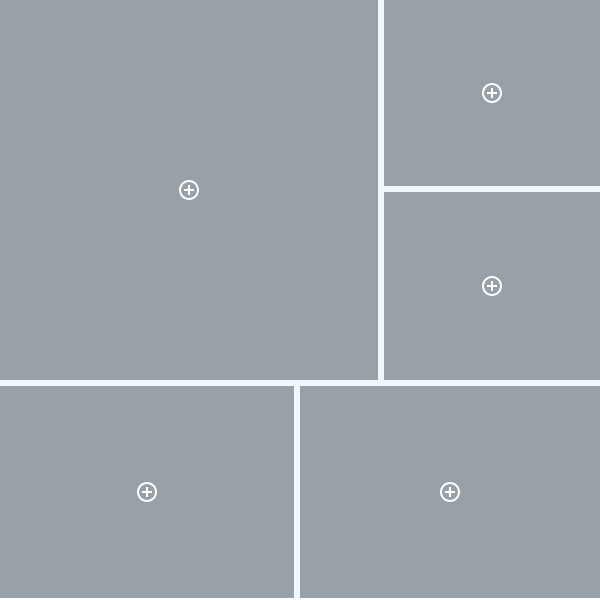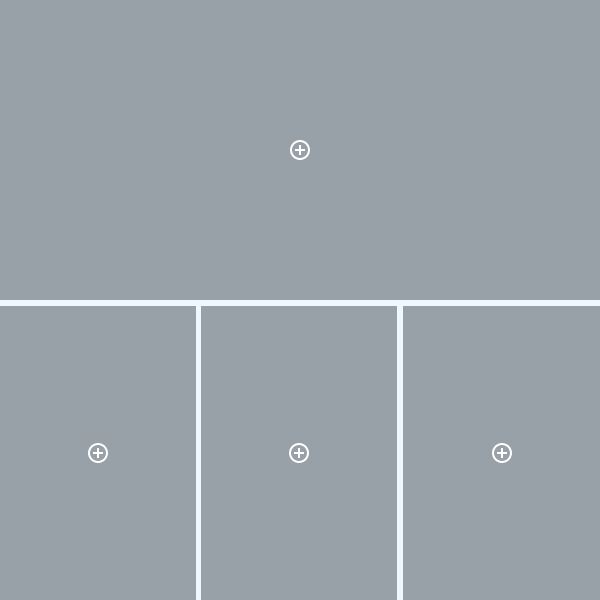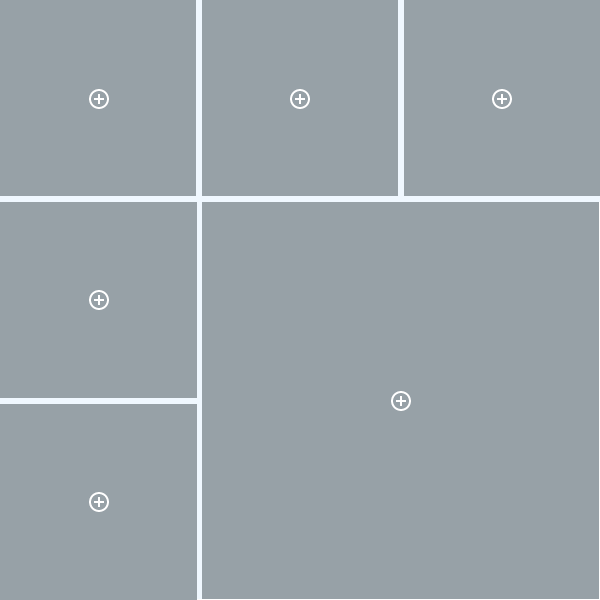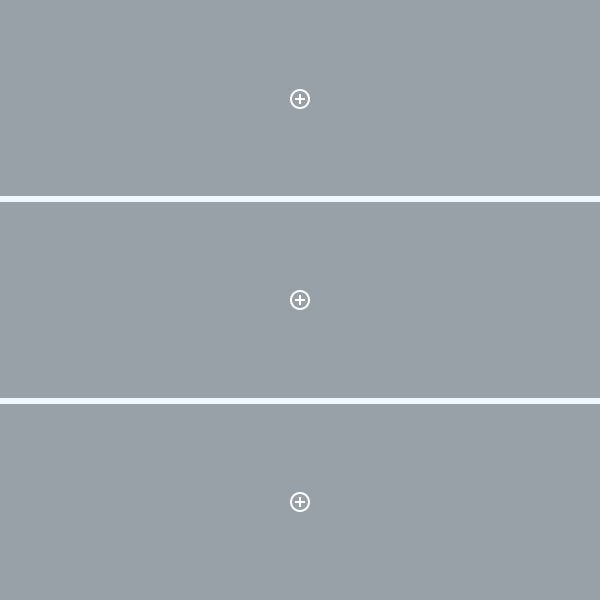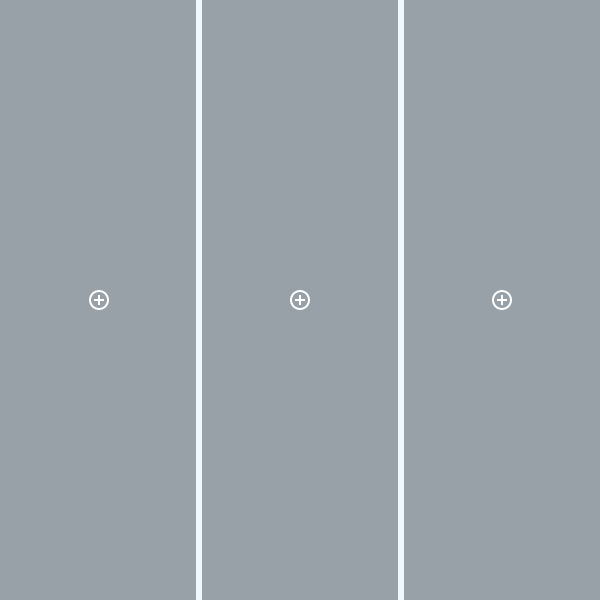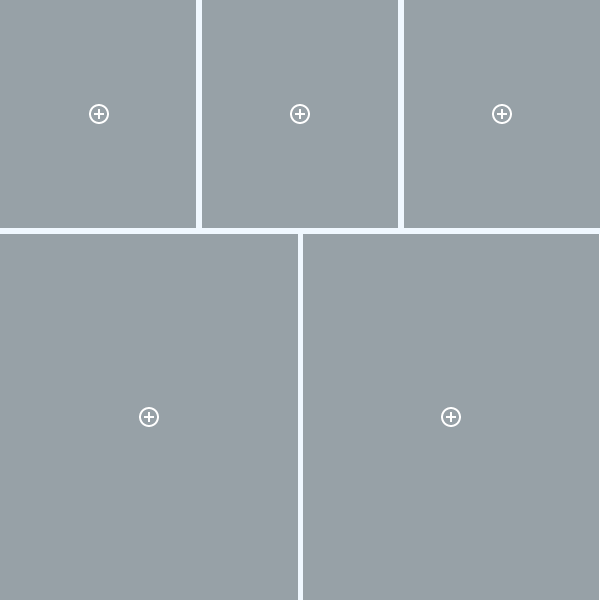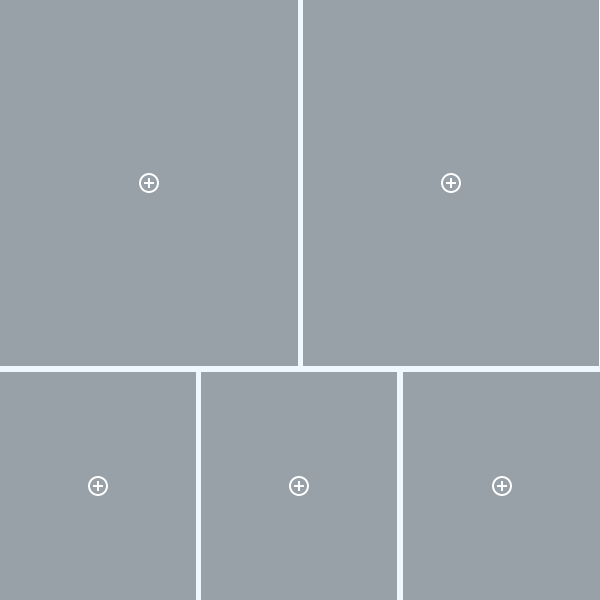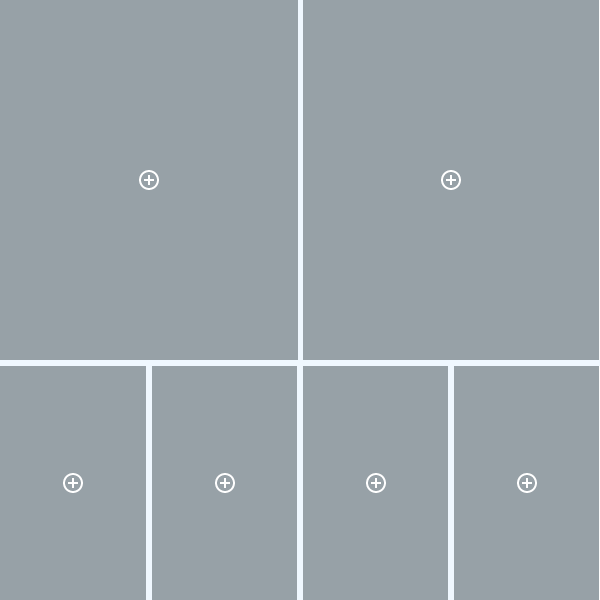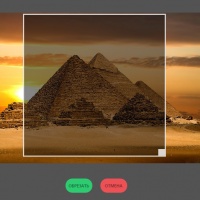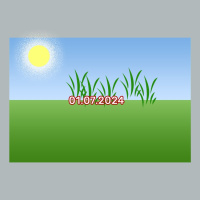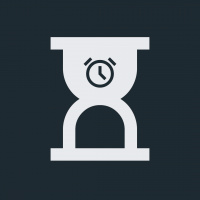Collage Maker
Online collage maker, select a layout and upload photos to it - the collage is ready!
More about the application
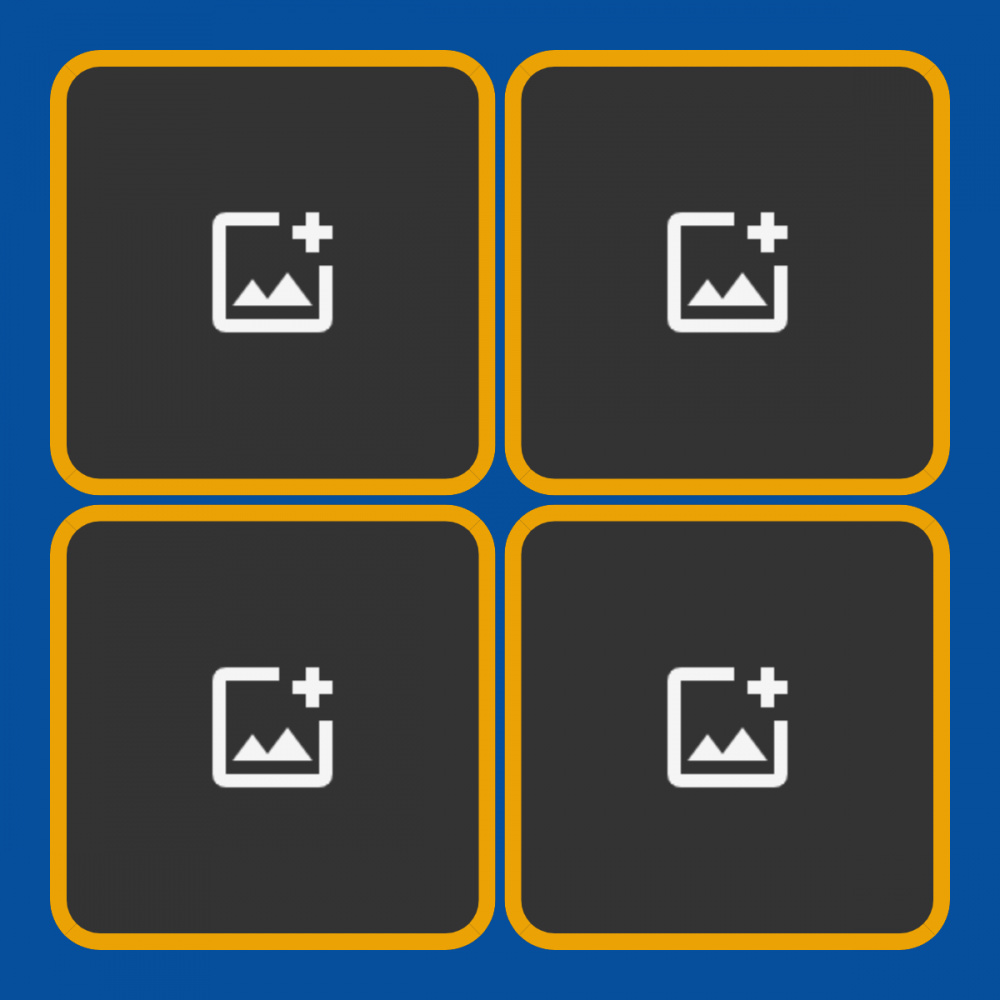
Select a layout to get started. Layouts differ in the number of photos that can be inserted into a collage and the location of blocks with photos, their proportions.
In the desktop version you can change both the width of the layout and its height. The maximum size of the collage on any side is 1000px. Thus, you can change the aspect ratio, instead of a square collage, make it rectangular. This option is not available in the smartphone version, but if necessary, you can activate the display mode "as on a computer" in the browser on your smartphone (look in the browser settings).
Click on the empty cells of your layout and upload photos from your computer into them. When a photo is loaded into a cell, it is scaled while maintaining aspect ratio so that the height of the photo is equal to the height of the cell.
If you want your photo to be fully visible in the cell and nothing is cut off, upload a photo that has the same aspect ratio as the cell. For example: in a square cell (1:1 aspect ratio) you need to load a square image.
After all the cells are filled, click on the "Save" button. On a computer, it is located on the right, on a smartphone by collage An image with a finished collage will appear. Sometimes it can move down, just scroll the page a little lower. You can download the collage by clicking on the "Download" button or return to editing the collage by clicking on another button.
If you have filled in the cells and decide to swap photos or replace a photo in one of the cells, you can click on the occupied cell and load another photo into it. You can also change photos in cells after you have already saved the collage and downloaded the result. That way, to make a small change, you don't have to start all over again.
With this collage maker you can "glue" two, three or more photos into one image, the maximum number of photos in one collage is nine.
More information about the features of this application, hints and screenshots with examples can be found in the review post: How to make a collage using the online maker
You can install this application on your device. While on any page of the collage maker, you can get a suggestion from the browser to save the application to the home screen. Confirm the installation of the PWA application and a button for quick access to the collage maker will appear on your desktop or smartphone screen. When launching the constructor through this button, it will open in a wide format like other applications.
Dimensions
By default, each layout is square, the size of the layout is 600 pixels by 600 pixels - when on a computer or depends on the width of your screen - when working on a smartphone.In the desktop version you can change both the width of the layout and its height. The maximum size of the collage on any side is 1000px. Thus, you can change the aspect ratio, instead of a square collage, make it rectangular. This option is not available in the smartphone version, but if necessary, you can activate the display mode "as on a computer" in the browser on your smartphone (look in the browser settings).
Click on the empty cells of your layout and upload photos from your computer into them. When a photo is loaded into a cell, it is scaled while maintaining aspect ratio so that the height of the photo is equal to the height of the cell.
Move and Zoom
In this case, the inserted photo may go beyond the cell in width. Using the mouse, you can move the photo to the left or right, so that the desired part of the photo is in the visible part of the cell. When working on a computer, you can increase and decrease the size of a photo into cells by rotating the mouse wheel.Other tips
By default, the color of the frame between the photos in the collage is white, you can not change it any. To do this, use the tool to select a color from the palette. On the computer, it is located on the panel on the right, on the smartphone under the collage.If you want your photo to be fully visible in the cell and nothing is cut off, upload a photo that has the same aspect ratio as the cell. For example: in a square cell (1:1 aspect ratio) you need to load a square image.
After all the cells are filled, click on the "Save" button. On a computer, it is located on the right, on a smartphone by collage An image with a finished collage will appear. Sometimes it can move down, just scroll the page a little lower. You can download the collage by clicking on the "Download" button or return to editing the collage by clicking on another button.
If you have filled in the cells and decide to swap photos or replace a photo in one of the cells, you can click on the occupied cell and load another photo into it. You can also change photos in cells after you have already saved the collage and downloaded the result. That way, to make a small change, you don't have to start all over again.
With this collage maker you can "glue" two, three or more photos into one image, the maximum number of photos in one collage is nine.
More information about the features of this application, hints and screenshots with examples can be found in the review post: How to make a collage using the online maker
You can install this application on your device. While on any page of the collage maker, you can get a suggestion from the browser to save the application to the home screen. Confirm the installation of the PWA application and a button for quick access to the collage maker will appear on your desktop or smartphone screen. When launching the constructor through this button, it will open in a wide format like other applications.